In everyday life, we often need to repeat certain actions. For instance, Americans vote for a president every November, every four years. Likewise, your program may need to repeat one or more statements several times. Iteration statements like the For – Next statement make such looping possible in VBA.
Introducing the For – Next Statement
The For – Next statement is a fixed-iteration loop that repeats a set of statements a known number of times. It is the simplest type of VBA loop statement. Also, you set the number of iterations by specifying a value-range of a counter variable.
There are several ways of specifying the counter variable’s value range:
- You can hardcode it into the program as a literal number or get it from the user via an input box or dialog box.
- Moreover, you can also assign another variable to it. Usually, the program would have computed that variable’s value before starting the loop. Of course, both variables must have compatible data types.
The header image above shows the For – Next statement’s syntax. Moreover, the flowchart below illustrates its logic flow.
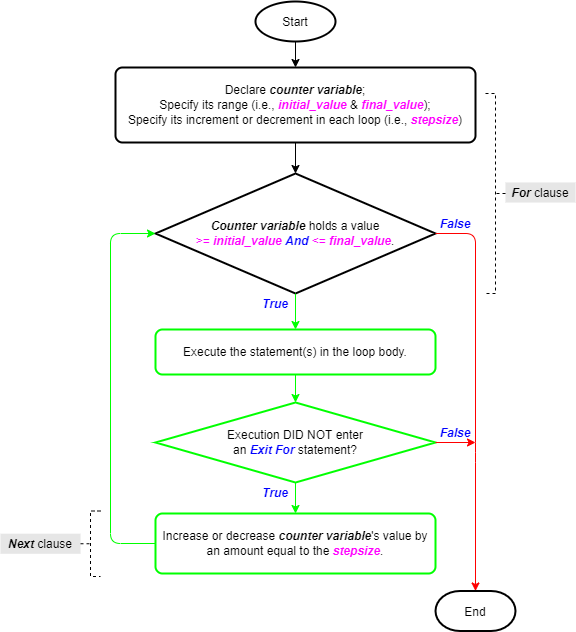
Salient Points on Usage
There are several vital things to note about the For – Next statement:
- The For statement checks that the counter variable’s value is valid. That means the value is between (or equal to) the initial and (or) final value. If that’s the case, the program runs the statements in the loop body.
- The Next statement adds stepsize to or deducts it from the counter variable’s value. Whether stepsize gets added or deducted depends on its sign (positive or negative). Afterward, the execution point returns to the For statement.
- Now the previous steps repeat until the counter variable’s value is no longer valid. That means its value falls outside the range specified in the For statement. When that occurs the loop ends.
- The loop also ends when execution encounters an Exit For statement in the loop body. Those are usually placed in Selection statements, e.g. If – Then and Select Case statements.
- Once the loop ends, the execution point moves to the line right after the Next statement.
- Don’t alter the counter variable’s value in the loop body. Doing so makes reading and debugging the code needlessly more difficult.
- You can nest these loops within one another, in fact, VBA allows up to 16 levels of nesting. However, each loop’s counter variable must have a unique name. Also, always include the counter variable in each Next statement in nested loops. Although that is optional, doing so boosts your code’s readability.
The For – Next Statement in Action
The image below lists the last ten winners of the U.S. Open women’s singles championship. They are listed in a Range of Cells on a worksheet (named Sheet1) of a Microsoft Excel workbook.
Including the table headers, the range begins at Cells(3,1) and ends at Cells(14,4) – or Range(“A3:D14”). So, the data table has four (4) columns and twelve (12) rows, including the header row.
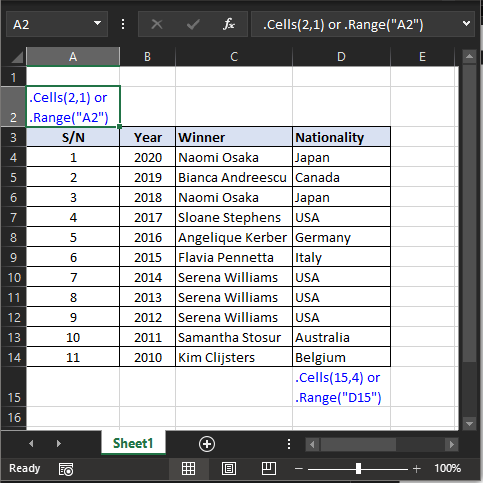
The sample code below illustrates the For – Next statement’s usage. It identifies the champion in any one of the last 10 years.
|
1 2 3 4 5 6 7 8 9 10 11 12 13 14 15 16 17 18 19 20 21 22 23 24 25 26 27 28 29 30 31 32 33 34 35 36 37 38 39 40 41 42 43 44 |
Option Explicit Public Sub ForNextStatement_Example01() 'loops through a range of cells & finds out the woman who won ' the US Open in a any year within the last 10 years. 'variable declaration Dim int_Year As Integer, str_Winner As String Dim int_Row As Integer, int_Column As Integer 'get year of interest from user via InputBox function int_Year = Val(InputBox("Enter year of interest, YYYY", _ "US Open Winner - Women's Singles")) 'validate the user's year of interest If int_Year < 2010 Or int_Year > 2020 Then MsgBox "Year must be between 2010 & 2020", vbOKOnly + vbCritical, _ "US Open Winner - Women's Singles" Exit Sub End If 'set worksheet column that will be looped through int_Column = 2 'column 'B' has the years 'loop from Year 2020 (worksheet row 4) to Year 2010 (worksheet row 14) For int_Row = 4 To 14 Step 1 'user's year matches current row's year? then display winner & year With Application.ThisWorkbook.Worksheets(1) If int_Year = .Cells(int_Row, int_Column).Value Then 'years match, now assign winner str_Winner = .Cells(int_Row, int_Column + 1).Text 'display both winner and year MsgBox str_Winner & " won the " & CStr(int_Year) & _ " US Open.", vbOKOnly, "US Open Winner - Women's Singles" End If End With Next int_Row End Sub |
In brief, the sample code above does the following:
- Declares Integer and String variables int_Year and str_Winner (code window line #9). These hold the user’s year of interest and that year’s champion, respectively;
- Declares Integer variables int_Row and int_Column (line #10). These track the row and column indices of worksheet cells, respectively;
- Collects the user’s year of interest via the Val and InputBox functions (line #13). Also, the line continuation character (underscore, _) splits this across two lines;
- Confirms that the user’s year of interest is within the range set in the data table. It does so using the If – Then and Exit Sub statements and the MsgBox function (lines #17-21);
- Loops through worksheet column ‘B,’ (i.e., int_Column = 2) using a For – Next statement (lines #24-42). Recall that this column holds the championship years;
- In each iteration, it tries to match the user’s year of interest to a year in worksheet column ‘B’. It tests for a match using an If – Then statement (line #32-38). Also, it uses the With block (lines #30-40) and the dot operator to avoid fully qualifying each reference to worksheet cells in the block;
- Once it finds a matching year (line #32), it assigns a champion to it (line #34). The champion is the name in the worksheet cell on the same row but on column ‘C,’ (i.e., int_Column + 1). That column holds the championship winners’ names;
- Finally, it displays the result via a MsgBox function (line #36). Once again the line continuation character splits this across two lines.
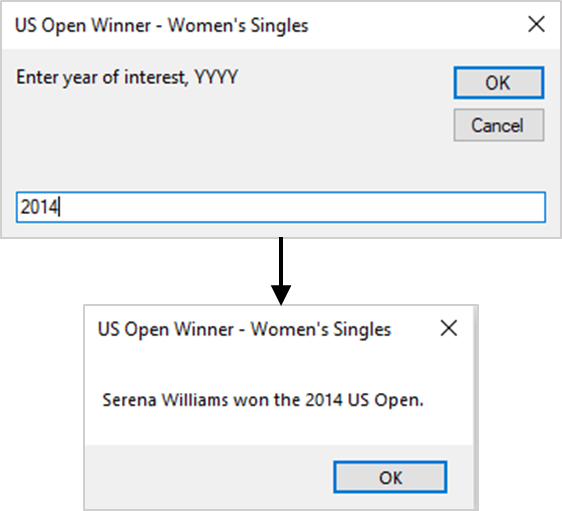
![The For – Next statement’s syntax. Square brackets, [ ], indicate optional items.](https://masterofficevba.com/wp-content/uploads/2021/03/For_Next_Statement_Syntaxnew.png)

![The While – Wend statement’s syntax. Square brackets, [ ], indicate optional items.](https://masterofficevba.com/wp-content/uploads/2021/03/While_Wend_Statement_Syntaxnew.png)
![The Do – Loop Until statement’s syntax. Square brackets, [ ], indicate optional items while vertical bars, |, indicate mutually exclusive items.](https://masterofficevba.com/wp-content/uploads/2021/03/Do_Loop_Until_Statement_Syntaxnew.png)
![The Do – Loop While statement’s syntax. Square brackets, [ ], indicate optional items while vertical bars, |, indicate mutually exclusive items.](https://masterofficevba.com/wp-content/uploads/2021/03/Do_Loop_While_Statement_Syntaxnew.png)
![The Do Until – Loop statement’s syntax. Square brackets, [ ], indicate optional items.](https://masterofficevba.com/wp-content/uploads/2021/03/Do_Until_Loop_Statement_Syntaxnew.png)

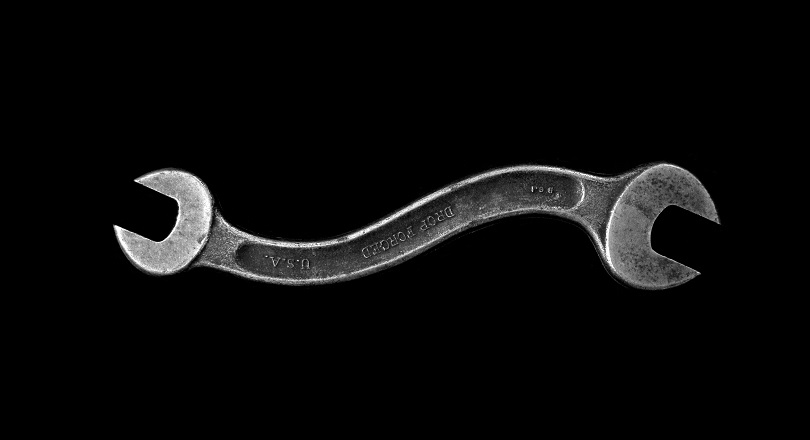




![The While – Wend statement’s syntax. Square brackets, [ ], indicate optional items.](https://masterofficevba.com/wp-content/uploads/2021/03/While_Wend_Statement_Syntaxnew-300x163.png)
![The Do – Loop Until statement’s syntax. Square brackets, [ ], indicate optional items while vertical bars, |, indicate mutually exclusive items.](https://masterofficevba.com/wp-content/uploads/2021/03/Do_Loop_Until_Statement_Syntaxnew-300x163.png)