In everyday life, we often need to repeat certain actions. For instance, the Brits celebrate St. George’s Day every April 23rd. Likewise, your program may need to repeat one or more statements several times. Iteration statements like the For Each – Next statement make such looping possible in VBA.
Introducing the For Each – Next Statement
The For Each – Next statement is a fixed-iteration loop that repeats a set of statements a known number of times. That fixed number of iterations is equal to the number of objects in a collection, or elements in an array.
So, the For Each – Next statement runs the statements in its loop body once for each member found in a group. That group may be a collection or array. Moreover, each object or element in the group is called a member-variable.
The header image above shows the For Each – Next statement’s syntax. Moreover, the flowchart below illustrates its logic flow.
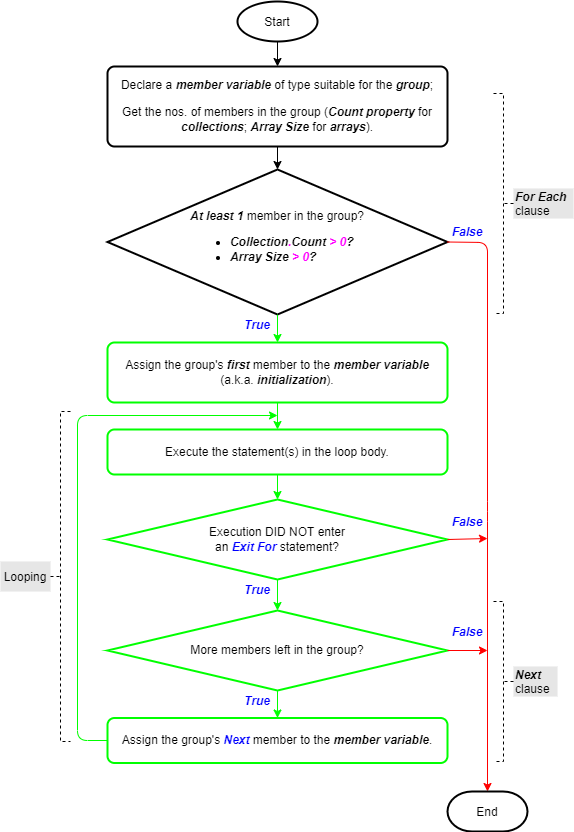
Salient Points on Usage
There are several vital things to note about the For Each – Next statement:
- The For Each statement first checks that there is at least one member in the group. That means affirming that a collection’s Count property or an array’s length exceeds zero. If so, the program assigns the group’s first member to the member-variable. Then the program runs the statements in the loop body once.
- The Next statement assigns the group’s next member to the member-variable. It then returns the execution point to the For Each statement.
- Now the previous steps repeat until, at some point, there is no next member. That means the loop has run once for all the group’s members, so the loop ends.
- The loop also ends when execution encounters an Exit For statement in the loop body. Those are usually placed in Selection statements, e.g. If – Then and Select Case statements.
- Once the loop ends, the execution point moves to the line right after the Next statement.
- Only variant or object variables are valid member-variables for collections. Whereas, only variant variables are valid member-variables for arrays. So, an array of user-defined types can’t be the group in a For Each – Next statement. That’s because variants can’t handle user-defined types.
- You can nest these loops within one another, in fact, VBA allows up to 16 levels of nesting. However, each loop’s member-variable must have a unique name. Also, always include the member-variable in each Next statement in nested loops. Although that is optional, doing so boosts your code’s readability.
The For Each – Next Statement in Action
The image below lists the last ten winners of the U.S. Open women’s singles championship. They are listed in a Range of Cells on a worksheet (named Sheet1) of a Microsoft Excel workbook.
Including the table headers, the range begins at Cells(3,1) and ends at Cells(14,4) – or Range(“A3:D14”). So, the data table has four (4) columns and twelve (12) rows, including the header row.
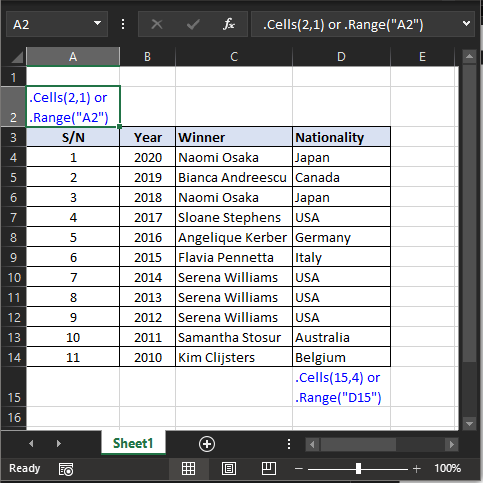
The sample code below illustrates the For Each – Next statement’s usage. It finds out how many times a player has won the champion in any one of the last 10 years.
|
1 2 3 4 5 6 7 8 9 10 11 12 13 14 15 16 17 18 19 20 21 22 23 24 25 26 27 28 29 30 31 32 33 34 |
Option Explicit Public Sub ForNextStatement_Example01() 'loops through a range of cells & finds out how many times ' a specific player has won the US Open in the last 10 years. 'variable declaration Dim str_Winner As String, byt_Count As Byte Dim rng_Winner As Range, rng_Winners As Range 'get player of interest from user via UserForm With ufm_USOpenChamps .Show str_Winner = .lbx_USOpenChamps.Text End With 'set worksheet range of cells (i.e., collection) to loop through Set rng_Winners = Application.ThisWorkbook.Sheets(1).Range("C4:C14") 'loop through the collection of winners For Each rng_Winner In rng_Winners If rng_Winner.Text = str_Winner Then 'current winner in collection matches user's selected player byt_Count = byt_Count + 1 End If Next rng_Winner 'display the number of times the selected player has won MsgBox str_Winner & " has won the U.S. Open women's singles " & _ "championship " & CStr(byt_Count) & " time(s) in the last " & _ "10 years.", vbOKOnly, "US Open Winner - Women's Singles" End Sub |
In brief, the sample code above does the following:
- Declares String and Byte variables str_Winner and byt_Count (code window line #9). These hold the name of the player that interests the user and their title count, respectively;
- Declares Range object variables rng_Winner and rng_Winners (line #10). These variables reference an individual cell and a collection of cells, respectively;
- Collects the user’s player of interest using the Show and Hide methods of a UserForm (lines #13-16). It also uses the Text property of the form’s sole ListBox control in the data collection (line #15). Moreover, it uses the With block and the dot operator to avoid fully qualifying each form control reference in the block. The image and sample code below show the UserForm and its code;
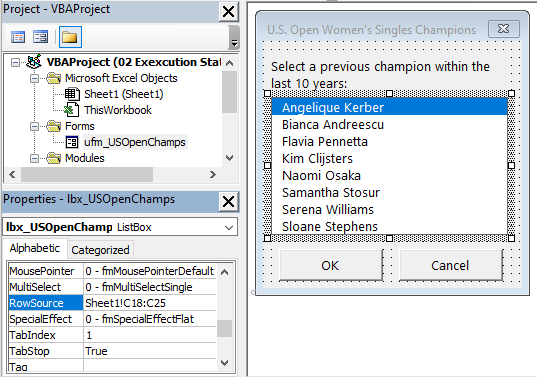
|
1 2 3 4 5 6 7 8 9 10 11 12 13 14 |
Option Explicit Private Sub cmd_Cancel_Click() End 'terminate the program End Sub Private Sub cmd_Ok_Click() 'hide the UserForm from user's view ufm_USOpenChamps.Hide End Sub |
- Defines the collection of cells (i.e., a Range) to loop through (line #19). That would be the winners’ list in the earlier image, so from worksheet Cells(4,3) to Cells(14,3). Also, it uses the Set statement to assign this collection of cells to rng_Winners;
- Loops through the collection, rng_Winners, and matches the user’s player of interest, str_Winner, to each instance of that player in the collection, rng_Winner (lines #22-27). It uses an If–Then statement for the match decision (line #23). Each time it finds a player match, it increases the match frequency, byt_Count, by a value of ‘1’ (line #25);
- Finally, it displays the result via a MsgBox function (lines #30-32). It does that after having looped through the entire collection. Also, a line continuation character (underscore, _) splits the MsgBox function across three lines.
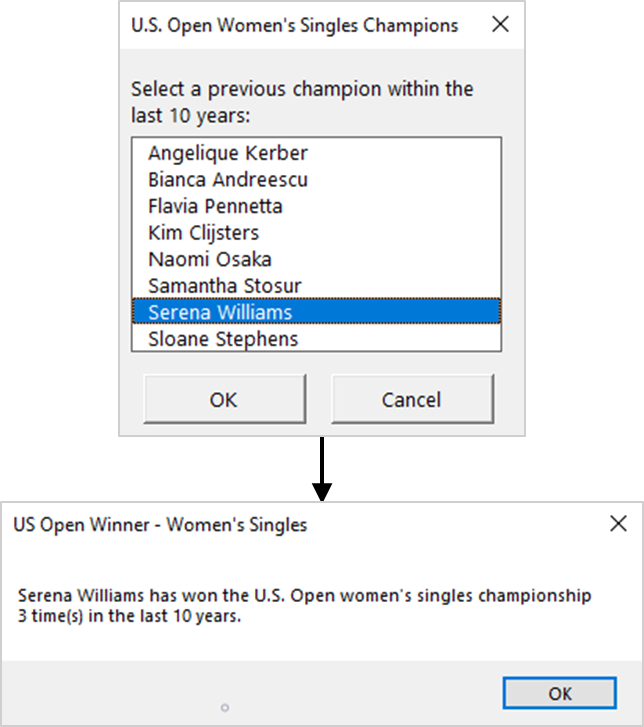
![The For Each – Next statement’s syntax. Square brackets, [ ], indicate optional items.](https://masterofficevba.com/wp-content/uploads/2021/03/For_Each_Next_Statement_Syntaxnew.png)

![The While – Wend statement’s syntax. Square brackets, [ ], indicate optional items.](https://masterofficevba.com/wp-content/uploads/2021/03/While_Wend_Statement_Syntaxnew.png)
![The Do – Loop Until statement’s syntax. Square brackets, [ ], indicate optional items while vertical bars, |, indicate mutually exclusive items.](https://masterofficevba.com/wp-content/uploads/2021/03/Do_Loop_Until_Statement_Syntaxnew.png)
![The Do – Loop While statement’s syntax. Square brackets, [ ], indicate optional items while vertical bars, |, indicate mutually exclusive items.](https://masterofficevba.com/wp-content/uploads/2021/03/Do_Loop_While_Statement_Syntaxnew.png)
![The Do Until – Loop statement’s syntax. Square brackets, [ ], indicate optional items.](https://masterofficevba.com/wp-content/uploads/2021/03/Do_Until_Loop_Statement_Syntaxnew.png)

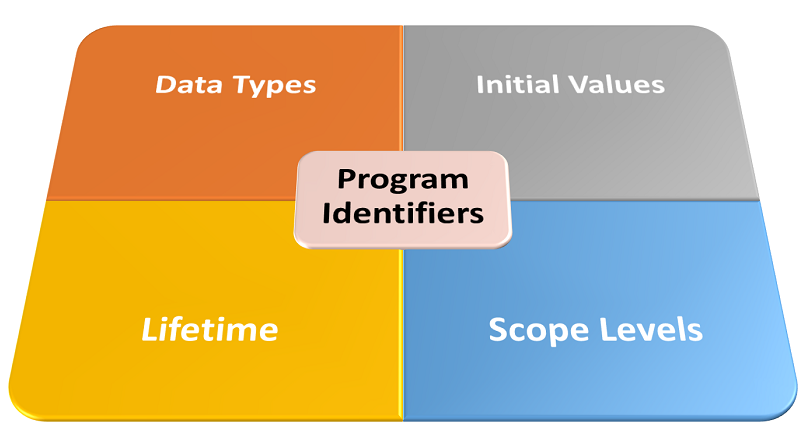




![The While – Wend statement’s syntax. Square brackets, [ ], indicate optional items.](https://masterofficevba.com/wp-content/uploads/2021/03/While_Wend_Statement_Syntaxnew-300x163.png)
![The Do – Loop Until statement’s syntax. Square brackets, [ ], indicate optional items while vertical bars, |, indicate mutually exclusive items.](https://masterofficevba.com/wp-content/uploads/2021/03/Do_Loop_Until_Statement_Syntaxnew-300x163.png)